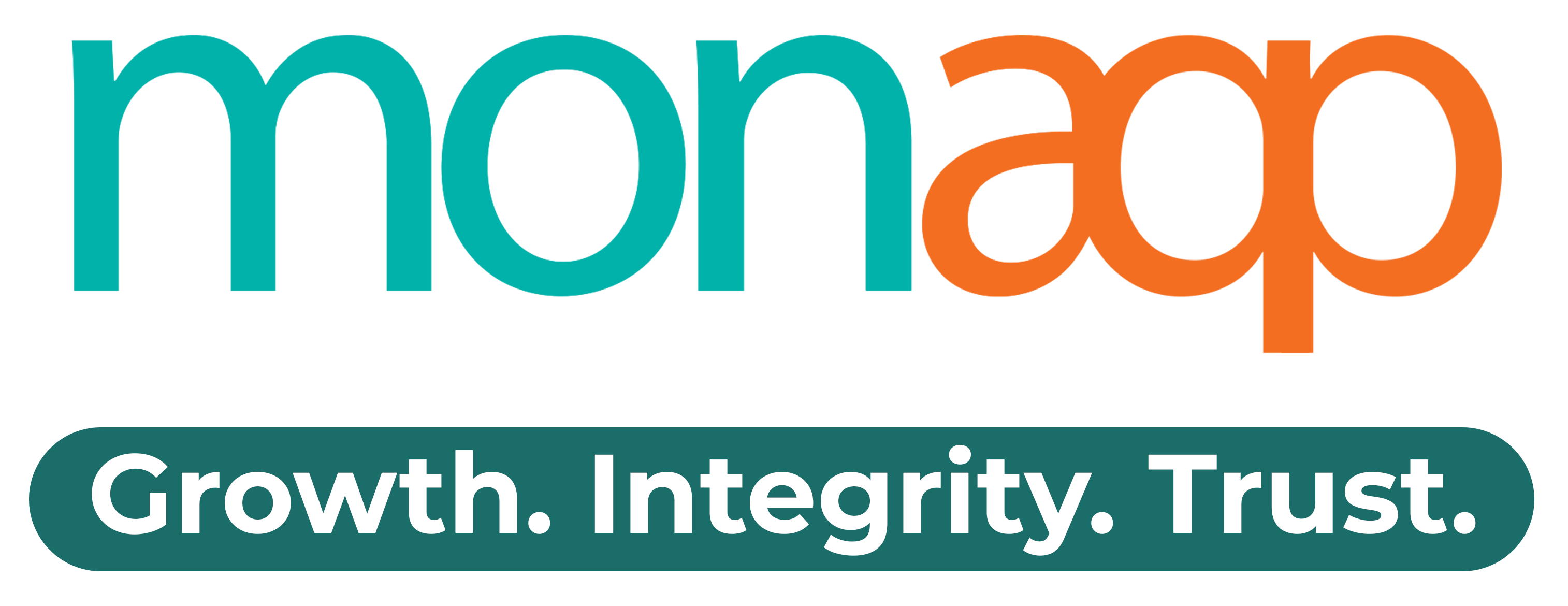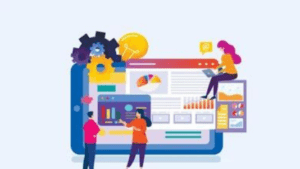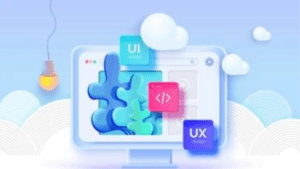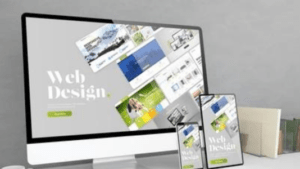Table of Contents:
Understanding Website Navigation (500 words)
- 1.1 Importance of website navigation
- 1.2 Different types of website navigation
- 1.3 Common navigation elements
Planning Your Website’s Structure (800 words)
- 2.1 Defining your website’s goals
- 2.2 Creating a logical information architecture
- 2.3 Organizing content and categories
- 2.4 Implementing a user-centered design approach
Designing Intuitive Navigation Menus (1000 words)
- 3.1 Best practices for menu design
- 3.2 Using clear and descriptive labels
- 3.3 Hierarchical and mega menus
- 3.4 Mobile-friendly navigation
Utilizing Search and Sitemap Features (600 words)
- 4.1 Incorporating search functionality
- 4.2 Designing a user-friendly search interface
- 4.3 Creating a comprehensive sitemap
- 4.4 Integrating breadcrumb navigation
Enhancing Navigation with Visual Cues (800 words)
- 5.1 Effective use of icons and symbols
- 5.2 Implementing hover and active states
- 5.3 Utilizing color and contrast
- 5.4 Clear call-to-action buttons
Optimizing Website Performance (700 words)
- 6.1 Importance of fast-loading pages
- 6.2 Reducing page load times
- 6.3 Minimizing redirects and broken links
- 6.4 Implementing responsive design for various devices
Testing and Usability (900 words)
- 7.1 Conducting usability tests
- 7.2 User feedback and iterative improvements
- 7.3 Heatmaps and analytics
- 7.4 A/B testing and conversion optimization
Understanding Website Navigation
Website navigation plays a pivotal role in guiding users through your website and helping them find the information they need. By understanding the importance of website navigation and familiarizing yourself with different navigation types and elements, you can create an effective navigation system.
1.1 Importance of website navigation
Website navigation is essential for several reasons:
- User experience: A well-designed navigation system enhances user experience by enabling visitors to easily locate the desired content, reducing frustration and increasing engagement.
- Information hierarchy: Navigation helps establish a logical structure and hierarchy for your website’s content, making it easier for users to understand and navigate.
- Conversion rates: Intuitive navigation encourages users to explore your website further, leading to increased conversions and achieving business goals.
1.2 Different types of website navigation
There are various types of website navigation commonly used:
- Horizontal navigation: Placed at the top of the webpage, it typically includes menu items that span horizontally across the screen.
- Vertical navigation: Positioned vertically along the side of the webpage, it provides a list of menu items for users to choose from.
- Hamburger menu: Often used on mobile devices, it presents a hidden menu that expands when clicked, saving space on smaller screens.
- Footer navigation: Placed at the bottom of the webpage, it offers additional links and navigation options.
1.3 Common navigation elements
Several elements contribute to effective website navigation:
- Main menu: The primary navigation element that allows users to access different sections or pages of your website.
- Submenu: A secondary menu that appears when hovering or clicking on a main menu item, providing more specific navigation options.
- Breadcrumbs: Displayed near the top of the webpage, they show the user’s current location within the website’s hierarchy, making it easier to backtrack.
- Search bar: Enables users to search for specific content within your website, enhancing navigation for users with specific queries.
- Call-to-action buttons: Direct users to perform specific actions, such as making a purchase or signing up for a newsletter.
Understanding these navigation concepts sets the foundation for creating a website structure that allows users to navigate seamlessly. In the next section, we will explore how to plan your website’s structure effectively.
Planning Your Website’s Structure
Developing a logical and user-centered website structure is essential for easy navigation. By carefully planning and organizing your content, you can create a coherent and intuitive information architecture.
2.1 Defining your website’s goals
Before designing your website structure, it’s crucial to define your goals and determine what actions you want users to take. Consider what content is most important and how it aligns with your business objectives. This will help guide the organization of your website.
2.2 Creating a logical information architecture
An information architecture organizes and categorizes the content on your website. Consider the following principles:
- Clear categories: Group similar content together under meaningful categories to provide users with a clear overview of your website’s offerings.
- User-centric hierarchy: Prioritize content based on user needs and preferences. Place important and frequently accessed content within easy reach.
- Depth vs. breadth: Strike a balance between having a shallow structure with fewer levels and a deep structure with more levels. Aim for simplicity without sacrificing access to essential content.
2.3 Organizing content and categories
When organizing your content and categories, consider the following best practices:
- Consistency: Use consistent naming conventions and labeling throughout your website to avoid confusion.
- Limit categories: Avoid overwhelming users with too many categories. Keep them focused and manageable.
- Logical order: Arrange categories in a logical order, following the user’s mental model and their expectations.
2.4 Implementing a user-centered design approach
Adopting a user-centered design approach ensures your website’s structure meets the needs of your target audience. Conduct user research, such as surveys or user testing, to gather insights into how users expect to navigate and find information on your website. Incorporate their feedback into your website structure to optimize the user experience.
By planning your website’s structure strategically and considering user needs, you can create a solid foundation for easy navigation. In the next section, we will delve into designing intuitive navigation menus.
Designing Intuitive Navigation Menus
Navigation menus are a crucial element of website design, as they serve as a roadmap for users to explore different sections and pages. By implementing intuitive design practices, you can create navigation menus that are user-friendly and enhance the overall navigation experience.
3.1 Best practices for menu design
When designing your navigation menus, keep the following best practices in mind:
- Simplicity: Keep your menu design simple and clutter-free. Avoid overwhelming users with too many options or complex layouts.
- Consistency: Maintain a consistent menu design across your website to provide a seamless user experience.
- Visibility: Ensure that your menu is easily visible and accessible, preferably placed in a prominent location on the webpage.
- Minimal scrolling: Minimize the need for vertical scrolling within the menu itself. If the menu extends beyond the visible area, consider using submenus or dropdowns.
- Descriptive labels: Use clear and descriptive labels for menu items, avoiding jargon or ambiguous terms.
3.2 Using clear and descriptive labels
Menu item labels should be concise, yet descriptive, providing users with a clear understanding of the content they can expect to find. Avoid using vague or generic labels that may confuse users. Instead, opt for specific and straightforward labels that align with user expectations.
For example, if you have a clothing e-commerce website, instead of using a generic label like “Products,” consider using more specific labels such as “Men’s Clothing,” “Women’s Clothing,” “Accessories,” etc. This clarity in labeling helps users navigate directly to their desired sections without confusion.
3.3 Hierarchical and mega menus
Hierarchical menus organize content in a structured hierarchy, with dropdown submenus for each main menu item. This approach is effective for websites with a large amount of content or multiple categories. Users can hover over or click on a main menu item to reveal more options within that category.
Mega menus, on the other hand, display a larger, multi-column dropdown menu that provides an extensive range of navigation options. Mega menus are especially useful for websites with complex content structures or those that require additional subcategories or featured items.
Both hierarchical and mega menus improve navigation by presenting a broader range of options within a single menu, reducing the need for multiple clicks and enhancing user efficiency.
3.4 Mobile-friendly navigation
With the increasing use of mobile devices, it’s crucial to design navigation menus that are optimized for smaller screens. Consider the following mobile-friendly navigation practices:
- Hamburger menu: Utilize the popular hamburger menu icon (three horizontal lines) as a toggle for displaying the navigation menu on mobile devices. This icon saves screen space and provides a consistent mobile navigation experience.
- Finger-friendly design: Ensure that menu items are large enough and have enough spacing to accommodate touch interactions. This prevents accidental clicks and enhances usability.
- Simplified menus: Due to limited screen space, simplify the mobile menu by prioritizing essential items and using collapsible submenus to avoid overwhelming users.
By following these design principles, your navigation menus will be intuitive and user-friendly across different devices, improving the overall website navigation experience.
Utilizing Search and Sitemap Features
In addition to navigation menus, search and sitemap features are valuable tools for assisting users in finding specific information quickly. By incorporating effective search functionality and comprehensive sitemaps, you can enhance website navigation further.
4.1 Incorporating search functionality
Search functionality allows users to enter keywords or queries to find specific content on your website. It’s particularly useful for large websites or those with extensive content. When implementing search functionality:
Place the search bar in a prominent location, such as the top-right corner of the webpage, for easy visibility and accessibility.
Provide a search button or icon adjacent to the search bar to initiate the search.
Implement an auto-suggest feature that displays relevant search suggestions as users type, helping them refine their search queries.
4.2 Designing a user-friendly search interface
To optimize the search interface, consider the following:
- Clear and visible search results: Present search results in a visually appealing and easy-to-read format, with relevant titles, descriptions, and links.
- Advanced search options: Offer advanced search filters, such as date ranges, categories, or specific attributes, to help users narrow down their search results.
- Error handling: Provide informative error messages when users encounter search errors or no search results are found, guiding them on how to refine their search terms.
4.3 Creating a comprehensive sitemap
A sitemap is a hierarchical representation of your website’s structure and content. It provides an overview of all the pages and sections on your website, aiding users in understanding the breadth and organization of your content. When creating a sitemap:
Include all main categories, subcategories, and pages of your website.
Use a logical hierarchy that aligns with your website’s structure.
Link to each page to allow users to navigate directly from the sitemap.
4.4 Integrating breadcrumb navigation
Breadcrumbs are navigational aids that show users their current location within the website’s hierarchy. They are typically displayed at the top of the webpage, just below the header. Breadcrumbs offer the following benefits:
- Contextual information: Breadcrumbs provide users with a clear understanding of their current location within the website, making it easier to backtrack or navigate to higher-level pages.
- Efficient navigation: Users can click on specific breadcrumb links to jump directly to previous pages, avoiding the need to rely solely on the navigation menu or back button.
By incorporating effective search functionality, comprehensive sitemaps, and breadcrumb navigation, you empower users to find information quickly and navigate your website with ease.
Enhancing Navigation with Visual Cues
Visual cues play a significant role in guiding users through your website and highlighting important elements. By employing effective visual cues, you can enhance the navigation experience and ensure users can easily identify interactive elements and navigate through your site.
5.1 Effective use of icons and symbols
Icons and symbols are powerful visual cues that help users quickly identify specific actions or content. Here are some best practices for using icons and symbols effectively:
- Consistency: Use consistent iconography throughout your website to establish familiarity and prevent confusion.
- Clarity: Choose icons that are clear, recognizable, and universally understood. Avoid overly complex or abstract icons that might be ambiguous to users.
- Tooltip text: Pair icons with descriptive tooltip text to provide clarity on their functionality when users hover over them.
For example, using a shopping cart icon for the e-commerce “Add to Cart” function helps users instantly recognize the action associated with the icon.
5.2 Implementing hover and active states
Visual cues can be enhanced by incorporating hover and active states. When users interact with navigation elements, these states provide immediate visual feedback, indicating that an element is clickable or being activated. Consider the following practices:
- Color change: Change the color of a navigation element or icon when users hover over it or activate it, providing a clear indication of interactivity.
- Underlines or highlights: Add underlines or highlights to text links or buttons when users hover over them or click on them, making them visually distinguishable.
These visual cues create a sense of responsiveness and improve the overall user experience by providing feedback on the actions users are performing.
5.3 Utilizing color and contrast
Color and contrast are powerful tools for directing users’ attention and distinguishing different elements. Here’s how you can utilize color and contrast to enhance navigation:
- Highlighting important elements: Use contrasting colors or vibrant hues to draw attention to important navigation elements, such as primary menu items or call-to-action buttons.
- Color consistency: Maintain color consistency across your website to create a cohesive visual experience. Use colors sparingly and purposefully to avoid overwhelming users.
- Readability: Ensure that text and icons are easily readable by considering color contrast. Use high contrast between background and text colors to improve legibility, especially for users with visual impairments.
By effectively utilizing color and contrast, you can create a visually appealing and navigable website.
5.4 Clear call-to-action buttons
Call-to-action (CTA) buttons are crucial for guiding users towards desired actions. Designing clear and prominent CTA buttons helps users easily identify and engage with key elements on your website. Consider the following practices:
- Size and placement: Make sure CTA buttons are large enough to stand out and easily clickable. Position them prominently within the layout to catch users’ attention.
- Contrasting colors: Use contrasting colors for CTA buttons to make them visually distinct from the surrounding elements. This helps them stand out and prompts users to take action.
- Concise and action-oriented text: Use concise and action-oriented text on CTA buttons, such as “Buy Now,” “Sign Up,” or “Learn More.” This creates a sense of urgency and encourages users to click.
Well-designed CTA buttons can significantly enhance the navigation experience by guiding users towards key actions and goals on your website.
Optimizing Website Performance
Website performance is a crucial factor in providing a smooth and seamless navigation experience for users. Slow-loading pages and performance issues can frustrate users and lead to high bounce rates. Here are some strategies to optimize your website’s performance:
6.1 Importance of fast-loading pages
Page load speed directly impacts user experience and can influence search engine rankings. Slow-loading pages not only deter users but also hinder website accessibility. Optimizing page load speed is essential for creating a positive navigation experience. Consider the following techniques:
- Image optimization: Compress images without compromising quality to reduce file size and loading time.
- Caching: Implement browser caching to store static files locally, reducing server requests and improving loading speed for returning users.
- Minification: Minify CSS, JavaScript, and HTML files by removing unnecessary characters, white spaces, and comments, reducing file sizes and improving loading times.
6.2 Mobile responsiveness
With the increasing use of mobile devices, ensuring your website is mobile-responsive is crucial for optimal navigation. Implement responsive design techniques that adapt your website’s layout and content to different screen sizes. This includes:
- Fluid layouts: Design layouts that adjust and resize seamlessly across various screen sizes, ensuring all content remains accessible and readable.
- Mobile-friendly navigation: Optimize navigation menus for mobile devices by using collapsible menus, simplified submenus, and touch-friendly elements.
By prioritizing mobile responsiveness, you create a user-friendly experience for visitors accessing your website on smartphones or tablets.
6.3 Regular website maintenance and updates
Regular maintenance and updates are essential for keeping your website running smoothly and ensuring seamless navigation. Consider the following practices:
- Broken link checks: Regularly scan your website for broken links using tools or plugins, and fix or redirect them to relevant pages.
- Software updates: Keep your website’s CMS, plugins, and themes up to date to ensure optimal performance and security.
- Content review: Periodically review and update your website’s content to ensure accuracy, relevance, and consistency.
By maintaining and updating your website consistently, you provide users with a reliable and efficient navigation experience.
6.4 Implementing intuitive breadcrumbs
Breadcrumbs are a form of secondary navigation that displays the user’s path from the homepage to the current page. They are typically displayed horizontally at the top of the content area or just below the main navigation menu. Breadcrumbs provide users with context, allowing them to understand their location within the website’s hierarchy and easily navigate back to previous pages.
Implementing intuitive breadcrumbs can greatly enhance website navigation. Here are some best practices to consider:
- Clear hierarchy: Ensure that the breadcrumb trail accurately reflects the hierarchy of the website’s pages. Each level should be clearly labeled, starting from the homepage and progressing to the current page.
- Linkability: Make each breadcrumb element clickable, allowing users to navigate directly to a specific level within the hierarchy. This saves them from relying solely on the main navigation or the back button.
- Home link: Include a “Home” link at the beginning of the breadcrumb trail, which allows users to easily return to the homepage with a single click.
- Differentiation: Use visual cues, such as arrows or separators, to differentiate between breadcrumb elements and provide a clear visual indication of the hierarchical structure.
- Active state: Highlight the current page or section in the breadcrumb trail to indicate the user’s current location within the website.
For example, let’s say a user is browsing a retail website for electronics. The breadcrumb trail might look like this:
Home > Electronics > TVs > 4K Smart TVs
In this case, the breadcrumbs clearly indicate that the user is currently viewing 4K Smart TVs within the TVs category, which is a subset of Electronics. By clicking on any of the previous breadcrumb elements, the user can easily navigate back to the corresponding pages.
Implementing intuitive breadcrumbs adds an extra layer of navigational assistance, particularly for websites with deep hierarchies or complex structures. They improve user orientation, reduce the number of steps needed to backtrack, and enhance overall website usability.
By following these best practices and incorporating intuitive breadcrumbs into your website’s design, you can provide users with a clear path to navigate through your content and improve their overall navigation experience.
Examples of Websites with Excellent Navigation
To inspire your website navigation design, here are some examples of websites that excel in providing a user-friendly navigation experience:
7.1 Airbnb (www.airbnb.com)
Airbnb’s website features a simple and intuitive navigation menu that allows users to explore different accommodation options easily. The hierarchical menu structure and search functionality make it effortless to find desired listings. Clear icons, descriptive labels, and prominent CTA buttons further enhance the navigation experience.
7.2 Dropbox (www.dropbox.com)
Dropbox’s website employs a clean and minimalist design with a fixed top navigation bar. The menu provides direct access to essential features, such as file storage, sharing, and collaboration tools. The use of icons, hover effects, and active states adds visual cues that guide users through their desired actions.
7.3 Medium (www.medium.com)
Medium’s website showcases a user-centric navigation experience with a well-organized menu and search functionality. The content-oriented platform utilizes clear labels and an intuitive hierarchy to allow users to discover articles of interest. The inclusion of related article recommendations and easy-to-access author profiles enhances the overall navigation experience.
These examples demonstrate how thoughtful navigation design and implementation can significantly improve the usability and engagement of a website.
- In conclusion, developing websites with easy navigation is crucial for providing a positive user experience and achieving your website’s goals. By understanding different navigation types, planning a logical website structure, utilizing visual cues, optimizing performance, and drawing inspiration from successful examples, you can create websites that are intuitive and enjoyable to navigate. Remember, the key is to prioritize user needs and preferences to ensure seamless navigation and achieve your desired outcomes.